
|
UMBC High Performance Computing Facility

Note to readers: 34 tara nodes were in production at
the time of this writing - Dec 29, 2009
Tools for monitoring your jobs

|

[araim1@tara-fe1 ~]$ squeue JOBID PARTITION NAME USER ST TIME NODES QOS NODELIST(REASON) 1389 parallel fmMle_no araim1 PD 0:00 32 normal (Resources) 1381 parallel fmMle_no araim1 R 15:52 1 normal n7 [araim1@tara-fe1 ~]$
[araim1@tara-fe1 ~]$ sinfo PARTITION AVAIL TIMELIMIT NODES STATE NODELIST develop* up 31:00 2 idle n[1-2] long_term up 5-01:00:00 1 alloc n3 long_term up 5-01:00:00 31 idle n[4-84] serial up 23:30:00 1 alloc n3 serial up 23:30:00 31 idle n[4-84] parallel up 23:30:00 1 alloc n3 parallel up 23:30:00 31 idle n[4-84] performan up infinite 1 alloc n3 performan up infinite 31 idle n[4-84] [araim1@tara-fe1 ~]$
[araim1@tara-fe1 ~]$ watch sinfo
Every 2.0s: sinfo Tue Dec 29 12:24:55 2009 PARTITION AVAIL TIMELIMIT NODES STATE NODELIST develop* up 31:00 2 idle n[1-2] long_term up 5-01:00:00 82 idle n[3-84] serial up 23:30:00 82 idle n[3-84] parallel up 23:30:00 82 idle n[3-84] performan up infinite 82 idle n[3-84]
squeue --format '%.7i %.9P %.8j %.8u %.2t %.10M %.6D %.8h %.12L %R' JOBID PARTITION NAME USER ST TIME NODES SHARED TIME_LEFT NODELIST(REASON) 1389 parallel fmMle_no araim1 PD 0:00 32 0 4:00:00 (Resources) 1381 parallel fmMle_no araim1 R 15:52 1 0 3:44:08 n7
[araim1@tara-fe1 parallel-test]$ scontrol show jobs JobId=3918 Name=hello_parallel UserId=araim1(28398) GroupId=pi_nagaraj(1057) Priority=4294897994 Account=(null) QOS=(null) JobState=RUNNING Reason=None Dependency=(null) TimeLimit=00:05:00 Requeue=1 Restarts=0 BatchFlag=1 ExitCode=0:0 SubmitTime=2010-02-13T18:31:55 EligibleTime=2010-02-13T18:31:55 StartTime=2010-02-13T18:31:55 EndTime=2010-02-13T18:36:56 SuspendTime=None SecsPreSuspend=0 Partition=develop AllocNode:Sid=tara-fe1:17540 ReqNodeList=(null) ExcNodeList=(null) NodeList=n[1-2] NumNodes=2 NumCPUs=11 CPUs/Task=1 ReqS:C:T=1:1:1 MinCPUsNode=1 MinMemoryNode=0 MinTmpDiskNode=0 Features=(null) Reservation=(null) Shared=OK Contiguous=0 Licenses=(null) Network=(null) Command=/home/araim1/parallel-test/openmpi.slurm WorkDir=/home/araim1/parallel-test
[araim1@tara-fe1 parallel-test]$ scontrol show jobs --detail
JobId=3918 Name=hello_parallel
UserId=araim1(28398) GroupId=pi_nagaraj(1057)
Priority=4294897994 Account=(null) QOS=(null)
JobState=COMPLETED Reason=None Dependency=(null)
TimeLimit=00:05:00 Requeue=1 Restarts=0 BatchFlag=1 ExitCode=0:0
SubmitTime=2010-02-13T18:31:55 EligibleTime=2010-02-13T18:31:55
StartTime=2010-02-13T18:31:55 EndTime=2010-02-13T18:32:29
SuspendTime=None SecsPreSuspend=0
Partition=develop AllocNode:Sid=tara-fe1:17540
ReqNodeList=(null) ExcNodeList=(null)
NodeList=n[1-2]
NumNodes=2-2 NumCPUs=11 CPUs/Task=1 ReqS:C:T=1:1:1
Nodes=n1 CPU_IDs=4-7 Mem=0
Nodes=n2 CPU_IDs=0-6 Mem=0
MinCPUsNode=1 MinMemoryNode=0 MinTmpDiskNode=0
Features=(null) Reservation=(null)
Shared=OK Contiguous=0 Licenses=(null) Network=(null)
Command=/home/araim1/parallel-test/openmpi.slurm
WorkDir=/home/araim1/parallel-test
[araim1@tara-fe1 parallel-test]$ scontrol show partitions
PartitionName=develop
AllocNodes=ALL AllowGroups=ALL Default=YES
DefaultTime=00:05:00 DisableRootJobs=NO Hidden=NO
MaxNodes=UNLIMITED MaxTime=00:31:00 MinNodes=1
Nodes=n[1-2]
Priority=0 RootOnly=NO Shared=NO
State=UP TotalCPUs=16 TotalNodes=2
...
[araim1@tara-fe1 parallel-test]$ scontrol show nodes | head -n 15 NodeName=n1 Arch=x86_64 CoresPerSocket=4 CPUAlloc=0 CPUErr=0 CPUTot=8 Features=(null) OS=Linux RealMemory=24083 Sockets=2 State=IDLE ThreadsPerCore=1 TmpDisk=39679 Weight=1 Reason=(null) ...
[araim1@tara-fe1 ~]$ smap
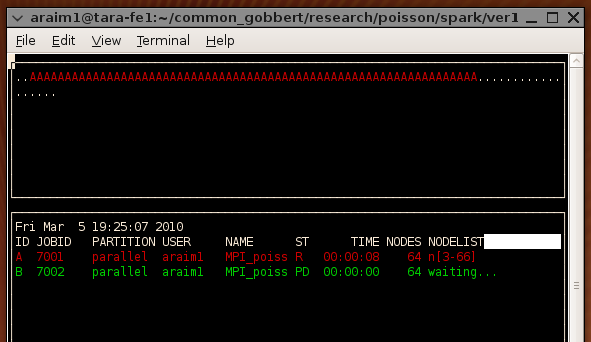 At the top, notice the symbols A, B, C, and "dot", which illustate how
jobs have been allocated on the cluster. There are 84 slots, corresponding
to the 84 nodes currently deployed. The symbols A, B, and C correspond to the
job descriptions below. A dot means that no job is running on that node. We
can also see the queue perspective
At the top, notice the symbols A, B, C, and "dot", which illustate how
jobs have been allocated on the cluster. There are 84 slots, corresponding
to the 84 nodes currently deployed. The symbols A, B, and C correspond to the
job descriptions below. A dot means that no job is running on that node. We
can also see the queue perspective
[araim1@tara-fe1 ~]$ smap -Ds
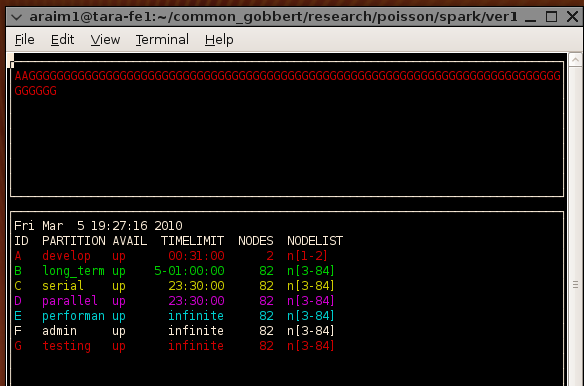 This view is slightly misleading. There are two nodes devoted to the develop
queue, but the remaining 82 do not belong exclusively to the performance
queue. As we noted earlier, those 82 nodes are shared among the non-develop
queues. This view also does not display running jobs.
If you would like the display to refresh periodically (say every 1 second)
launch smap with the following
This view is slightly misleading. There are two nodes devoted to the develop
queue, but the remaining 82 do not belong exclusively to the performance
queue. As we noted earlier, those 82 nodes are shared among the non-develop
queues. This view also does not display running jobs.
If you would like the display to refresh periodically (say every 1 second)
launch smap with the following
[araim1@tara-fe1 ~]$ smap -i 1
[araim1@tara-fe1 ~]$ sview
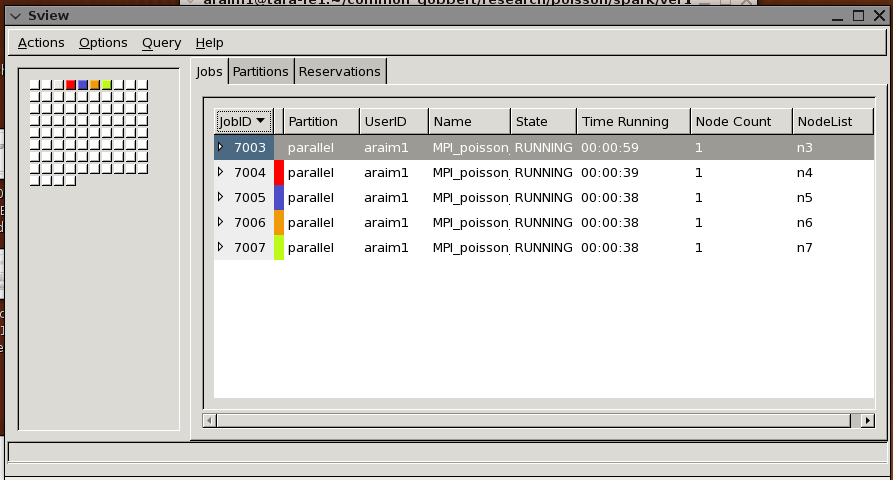 And you may also see the status of the queues
And you may also see the status of the queues
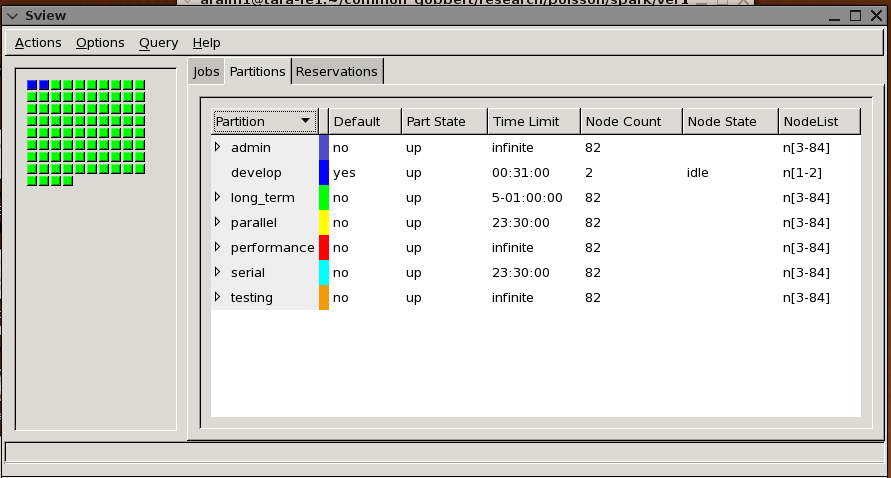 The information shown is similar as in smap, except jobs are identified by
color codes rather than ID symbols. In addition, we can also see queue
usage in this display. In the example above however, all nodes are idle.
The display automatically refreshes periodically.
The information shown is similar as in smap, except jobs are identified by
color codes rather than ID symbols. In addition, we can also see queue
usage in this display. In the example above however, all nodes are idle.
The display automatically refreshes periodically.