
|
UMBC High Performance Computing Facility

How to run IDL programs on tara
Introduction
Now we'll see how to run an IDL program on the cluster. Before proceeding, make sure you've read the How To Run tutorial first. For more information about the software, see the IDL website.For users interested in the IDL Virtual Machine, please note that there
were some
issues
getting it to work on the compute nodes of the cluster hpc. A workaround is described
here
for a different computing environment. Please contact hpc-support
if you're interested in further investigation into this workaround for tara.
Performing Calculations on the Cluster Nodes
Running IDL on the cluster is not much different than running Matlab or other serial programs as long as you're not making plots (we'll cover that in the next section). There are a few minor modifications you must make to your batch script. First, we'll need an example IDL program:; sayhello.pro pro sayhello,what print,'HELLO ',what end
Download: ../code-2010/sayhello-idl/sayhello.pro
#!/bin/bash #SBATCH --job-name=sayhello #SBATCH --output=slurm.out #SBATCH --error=slurm.err #SBATCH --partition=develop idl -e main
Download: ../code-2010/sayhello-idl/run.slurm
[araim1@tara-fe1 sayhello-idl]$ slurm run.slurm [araim1@tara-fe1 sayhello-idl]$
[araim1@tara-fe1 sayhello-idl]$ cat slurm.err IDL Version 7.0 (linux x86_64 m64). (c) 2007, ITT Visual Information Solutions Installation number: XXXXXX-X. Licensed for use by: University of Maryland % Compiled module: MAIN. % Compiled module: SAYHELLO. [araim1@tara-fe1 sayhello-idl]$ cat slurm.out HELLO WORLD [araim1@tara-fe1 sayhello-idl]$
Generating Plots on the Cluster Nodes
Generating plots without a desktop on IDL can be complicated if you don't have functions that automate everything for you. A popular pair is plopen and plclose, developed at Goddard. For this tutorial, we will use imopen and imclose which are simply modified versions of Goddard's plopen and plclose with support for additional image types: Copy those to a directory on the machine and then create this file, the same directory:pro testplot
; Generate a thousand numbers from 0 to 2*pi:
zero_to_2pi=indgen(1001)/500.0*!pi
; Calculate the sine of each of the list of numbers:
sine=sin(zero_to_2pi)
; Tell imopen to open a portable network graphics ("png") file "test.png":
imopen,'png',fn='test'
; The 'png' tells imopen the file format. The fn='test' tells imopen the
; file's basename -- the portion of the filename that comes before the last '.'
; Later, when you call imclose, imclose will generate the file "test.png".
; It makes that filename by appending a "." and the name of the file format
; ("png") to the end of your file's basename ("test" from fn='test').
; Plot sin(x) with x=0..2*pi:
plot,zero_to_2pi,sine
; Tell imclose to copy everything we plotted between imopen and
; imclose to the test.png file and close that file:
imclose
end
Download: ../code-2010/testplot-idl/testplot.pro
#!/bin/bash #SBATCH --job-name=testplot #SBATCH --output=slurm.out #SBATCH --error=slurm.err #SBATCH --partition=develop idl -e testplot
Download: ../code-2010/testplot-idl/run.slurm
[araim1@tara-fe1 testplot-idl]$ sbatch run.slurm [araim1@tara-fe1 testplot-idl]$
[araim1@tara-fe1 testplot-idl]$ cat slurm.err IDL Version 7.0 (linux x86_64 m64). (c) 2007, ITT Visual Information Solutions Installation number: XXXXXX-X. Licensed for use by: University of Maryland % Compiled module: TESTPLOT. % Compiled module: IMOPEN. % Compiled module: IMCLOSE. % Loaded DLM: PNG. [araim1@tara-fe1 testplot-idl]$ cat slurm.out [araim1@tara-fe1 testplot-idl]$
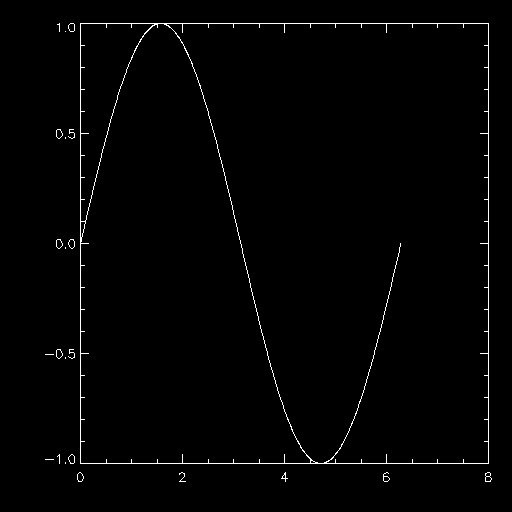 Any of the 2D IDL plotting routines should work. The visualization routines that rely on fancy 3D X11 applications
will not work since they require an actual graphical display.
Any of the 2D IDL plotting routines should work. The visualization routines that rely on fancy 3D X11 applications
will not work since they require an actual graphical display.