
|
UMBC High Performance Computing Facility

How to run MATLAB programs on tara
Introduction
Running MATLAB on HPC's cluster nodes is similar to running any other serial job. Make sure you've read the tutorial for C programs first, to understand the basics. We will not demonstrate any parallel code here, so reading just the serial section is okay for now. A basic introduction to running MATLAB in the computer labs at UMBC is available on the CIRC webpage here. For more information about the software, see the MATLAB website.Performing Calculations on the Cluster Nodes
Let's try to run this sample MATLAB program, given below% Generate two 100x100 matrices with random contents: A=rand(100); B=rand(100); % Multiply the two matrices: AB=A*B; % Calculate the sum of the contents: sumAB=sum(AB(:)); % Save the AB and sumAB variables to the Matlab save file out.mat: save out.mat AB sumAB;
Download: ../code-2010/matrixmultiply-matlab/matrixmultiply.m
#!/bin/bash #SBATCH --job-name=matrixmultiply #SBATCH --output=slurm.out #SBATCH --error=slurm.err #SBATCH --partition=develop matlab -nodisplay -r "matrixmultiply, exit"
Download: ../code-2010/matrixmultiply-matlab/run.slurm
[araim1@tara-fe1 matrixmultiply-matlab]$ sbatch run.slurm sbatch: Submitted batch job 2621 [araim1@tara-fe1 matrixmultiply-matlab]$
>> load out.mat
[araim1@tara-fe1 matrixmultiply-matlab]$ cat slurm.out
< M A T L A B (R) >
Copyright 1984-2008 The MathWorks, Inc.
Version 7.6.0.324 (R2008a)
February 10, 2008
To get started, type one of these: helpwin, helpdesk, or demo.
For product information, visit www.mathworks.com.
[araim1@tara-fe1 matrixmultiply-matlab]$
Generating Plots on the Cluster Nodes
As with all cluster jobs, you will need a batch script in order to run MATLAB#!/bin/bash #SBATCH --job-name=plotsine #SBATCH --output=slurm.out #SBATCH --error=slurm.err #SBATCH --partition=develop matlab -nodisplay -r "plotsine, exit"
Download: ../code-2010/plotsine-matlab/run.slurm
zero_to_2pi=linspace(0,2*pi,1000); them_sine=sin(zero_to_2pi); plot(zero_to_2pi,them_sine); print -dpng sine.png print -deps sine.eps print -djpeg sine.jpeg
Download: ../code-2010/plotsine-matlab/plotsine.m
[araim1@tara-fe1 plotsine-matlab]$ ls run.slurm plotsine.m sine.eps sine.jpeg sine.png slurm.err slurm.out [araim1@tara-fe1 plotsine-matlab]$
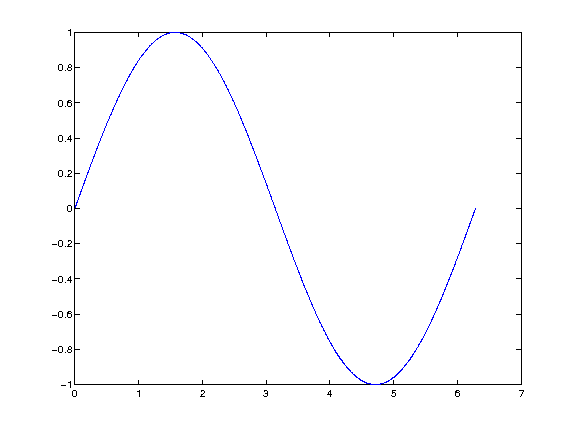 The encapsulated postscript file (sine.eps) will be in greyscale since I used -deps instead of -depsc. Here are links to
the three output files if you want to download them
The encapsulated postscript file (sine.eps) will be in greyscale since I used -deps instead of -depsc. Here are links to
the three output files if you want to download them
Checking memory in Matlab programs
On the How to check memory usage page, we discuss various ways of monitoring memory usage, including logging it directly from your C code. In Matlab, there doesn't seem to be a built-in way to do this (not in the Linux version at least). But with a small amount of work, we can add the capability ourselves. First grab the following C files, which are also used in How to check memory usage The following C code is written in a specific form which Matlab can interface to. It will call the get_memory_usage_kb function defined in the C files above. The code retrieves the VmRSS and VmSize quantities for the current process (see How to check memory usage for more information), and returns them as a pair to Matlab.#include <sys/types.h>
#include <unistd.h>
#include "mex.h"
#include "memory.h"
void mexFunction(int nlhs, mxArray *plhs[], int nrhs, const mxArray *prhs[])
{
int* data;
long vmrss;
long vmsize;
if (nrhs > 0)
{
mexErrMsgTxt("Too many input arguments.");
}
get_memory_usage_kb(&vmrss, &vmsize);
plhs[0] = mxCreateNumericMatrix(1, 1, mxUINT32_CLASS, mxREAL);
data = mxGetData(plhs[0]);
data[0] = vmrss;
plhs[1] = mxCreateNumericMatrix(1, 1, mxUINT32_CLASS, mxREAL);
data = mxGetData(plhs[1]);
data[0] = vmsize;
}
Download: ../code-2010/check_memory-matlab/getmemusage.c
[araim1@tara-fe1 check_memory-matlab]$ mex getmemusage.c memory.c [araim1@tara-fe1 check_memory-matlab]$ ls getmemusage.c getmemusage.mexa64 memory.c memory.h [araim1@tara-fe1 check_memory-matlab]$
[araim1@tara-fe1 check_memory-matlab]$ matlab -nodisplay
< M A T L A B (R) >
Copyright 1984-2009 The MathWorks, Inc.
Version 7.9.0.529 (R2009b) 64-bit (glnxa64)
August 12, 2009
To get started, type one of these: helpwin, helpdesk, or demo.
For product information, visit www.mathworks.com.
>> [vmrss, vmsize] = getmemusage
vmrss =
101140
vmsize =
933132
>> A = rand(5000, 5000);
>> [vmrss, vmsize] = getmemusage
vmrss =
298572
vmsize =
1128448
>>