
|
UMBC High Performance Computing Facility

How to run MATLAB programs on maya
[araim1@maya-usr1 ~]$ module load default-environment
% Generate two 100x100 matrices with random contents: A=rand(100); B=rand(100); % Multiply the two matrices: AB=A*B; % Calculate the sum of the contents: sumAB=sum(AB(:)); % Save the AB and sumAB variables to the Matlab save file out.mat: save out.mat AB sumAB;
[araim1@maya-usr1 ~]$ salloc -n1 srun -n1 -N1 --pty --preserve-env $SHELL salloc: Granted job allocation 41836 [araim1@n1 ~]$ squeue JOBID PARTITION NAME USER ST TIME NODES QOS NODELIST(REASON) 41836 develop srun araim1 R 0:10 1 normal n70 [araim1@n1 ~]$
[araim1@maya-usr1 ~]$ salloc -n1 srun --pty --preserve-env --exclusive $SHELL salloc: Granted job allocation 41837 [araim1@n1 ~]$
[khsa1@maya-usr2 matrixmultiply-matlab]$ salloc -n1 srun -n1 -N1 --pty --preserve-env
salloc: Granted job allocation 42023
srun: Job step created
[khsa1@n70 matrixmultiply-matlab]$ matlab
< M A T L A B (R) >
Copyright 1984-2014 The MathWorks, Inc.
R2014a (8.3.0.532) 64-bit (glnxa64)
February 11, 2014
----------------------------------------------------
Your MATLAB license will expire in 60 days.
Please contact your system administrator or
MathWorks to renew this license.
----------------------------------------------------
To get started, type one of these: helpwin, helpdesk, or demo.
For product information, visit www.mathworks.com.
>> matrixmultiply
>> ls
matrixmultiply.m out.mat
>> load out.mat
>> exit
[khsa1@n70 matrixmultiply-matlab]$ exit
exit
salloc: Relinquishing job allocation 42023
#!/bin/bash #SBATCH --job-name=matrixmultiply #SBATCH --output=slurm.out #SBATCH --error=slurm.err #SBATCH --partition=develop matlab -nodisplay -r "matrixmultiply, exit"
[araim1@maya-usr1 matrixmultiply-matlab]$ sbatch run.slurm sbatch: Submitted batch job 2621 [araim1@maya-usr1 matrixmultiply-matlab]$
>> load out.mat
[araim1@maya-usr1 matrixmultiply-matlab]$ cat slurm.out
< M A T L A B (R) >
Copyright 1984-2008 The MathWorks, Inc.
Version 7.6.0.324 (R2008a)
February 10, 2008
To get started, type one of these: helpwin, helpdesk, or demo.
For product information, visit www.mathworks.com.
[araim1@maya-usr1 matrixmultiply-matlab]$
#!/bin/bash #SBATCH --job-name=plotsine #SBATCH --output=slurm.out #SBATCH --error=slurm.err #SBATCH --partition=develop matlab -nodisplay -r "plotsine, exit"
zero_to_2pi=linspace(0,2*pi,1000); them_sine=sin(zero_to_2pi); plot(zero_to_2pi,them_sine); print -dpng sine.png print -deps sine.eps print -djpeg sine.jpeg
[araim1@maya-usr1 plotsine-matlab]$ ls run.slurm plotsine.m sine.eps sine.jpeg sine.png slurm.err slurm.out [araim1@maya-usr1 plotsine-matlab]$
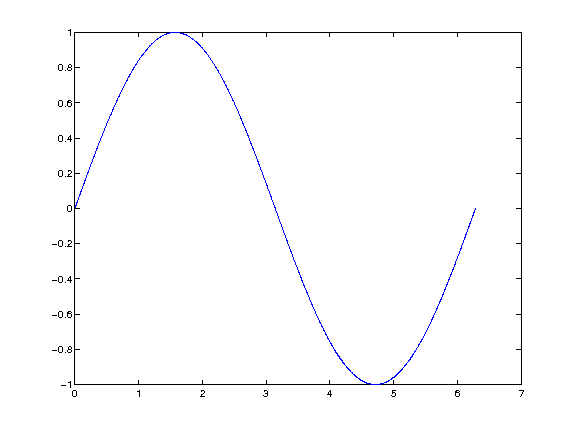 The encapsulated postscript file (sine.eps) will be in greyscale since I used -deps instead of -depsc. Here are links to
the three output files if you want to download them
The encapsulated postscript file (sine.eps) will be in greyscale since I used -deps instead of -depsc. Here are links to
the three output files if you want to download them
#include <sys/types.h>
#include <unistd.h>
#include "mex.h"
#include "memory.h"
void mexFunction(int nlhs, mxArray *plhs[], int nrhs, const mxArray *prhs[])
{
int* data;
long vmrss;
long vmsize;
if (nrhs > 0)
{
mexErrMsgTxt("Too many input arguments.");
}
get_memory_usage_kb(&vmrss, &vmsize);
plhs[0] = mxCreateNumericMatrix(1, 1, mxUINT32_CLASS, mxREAL);
data = mxGetData(plhs[0]);
data[0] = vmrss;
plhs[1] = mxCreateNumericMatrix(1, 1, mxUINT32_CLASS, mxREAL);
data = mxGetData(plhs[1]);
data[0] = vmsize;
}
#!/bin/bash #SBATCH --job-name=matlab-mex #SBATCH --output=slurm.out #SBATCH --error=slurm.err #SBATCH --partition=batch #SBATCH --ntasks-per-node=1 matlab -nodisplay -r "mex getmemusage.c memory.c, exit"
[araim1@maya-usr1 check_memory-matlab]$ sbatch run.slurm Submitted batch job 22421 [araim1@maya-usr1 check_memory-matlab]$ ls getmemusage.c getmemusage.mexa64 memory.c memory.h run.slurm slurm.err slurm.out [araim1@maya-usr1 check_memory-matlab]$
[araim1@maya-usr1 check_memory-matlab]$ matlab -nodisplay
< M A T L A B (R) >
Copyright 1984-2009 The MathWorks, Inc.
Version 7.9.0.529 (R2009b) 64-bit (glnxa64)
August 12, 2009
To get started, type one of these: helpwin, helpdesk, or demo.
For product information, visit www.mathworks.com.
>> [vmrss, vmsize] = getmemusage
vmrss =
101140
vmsize =
933132
>> A = rand(5000, 5000);
>> [vmrss, vmsize] = getmemusage
vmrss =
298572
vmsize =
1128448
>>
poolobj = parpool(8);
spmd
msg = sprintf('Hello world from process %d of %d', labindex, numlabs);
end
for i=1:poolobj.NumWorkers
disp(msg{i});
end
delete(poolobj);
#!/bin/bash #SBATCH --job-name=matlab-pct #SBATCH --output=slurm.out #SBATCH --error=slurm.err #SBATCH --partition=develop #SBATCH --ntasks-per-node=8 matlab -nodisplay -r "driver, exit"
[araim1@maya-usr1 matlab-pct-hello]$ sbatch run.slurm
[araim1@maya-usr1 matlab-pct-hello]$ cat slurm.err
[araim1@maya-usr1 matlab-pct-hello]$ cat slurm.out
< M A T L A B (R) >
Copyright 1984-2014 The MathWorks, Inc.
R2014a (8.3.0.532) 64-bit (glnxa64)
February 11, 2014
To get started, type one of these: helpwin, helpdesk, or demo.
For product information, visit www.mathworks.com.
Starting parallel pool (parpool) using the 'local' profile ... connected to 8 workers.
Hello world from process 1 of 8
Hello world from process 2 of 8
Hello world from process 3 of 8
Hello world from process 4 of 8
Hello world from process 5 of 8
Hello world from process 6 of 8
Hello world from process 7 of 8
Hello world from process 8 of 8
Parallel pool using the 'local' profile is shutting down.
[araim1@maya-usr1 matlab-pct-hello]$
poolobj = parpool(8); x = zeros(1, 40); parfor i = 1:40 x(i) = i; end delete(poolobj); x
#!/bin/bash #SBATCH --job-name=matlab-parallel-toolkit #SBATCH --output=slurm.out #SBATCH --error=slurm.err #SBATCH --partition=develop #SBATCH --ntasks-per-node=8 matlab -nodisplay -r "driver, exit"
[araim1@maya-usr1 matlab-pct-parfor]$ sbatch run.slurm
[araim1@maya-usr1 matlab-pct-parfor]$ cat slurm.err
[araim1@maya-usr1 matlab-pct-parfor]$ cat slurm.out
< M A T L A B (R) >
Copyright 1984-2014 The MathWorks, Inc.
R2014a (8.3.0.532) 64-bit (glnxa64)
February 11, 2014
To get started, type one of these: helpwin, helpdesk, or demo.
For product information, visit www.mathworks.com.
Starting parallel pool (parpool) using the 'local' profile ... connected to 8 workers.
Parallel pool using the 'local' profile is shutting down.
x =
Columns 1 through 13
1 2 3 4 5 6 7 8 9 10 11 12 13
Columns 14 through 26
14 15 16 17 18 19 20 21 22 23 24 25 26
Columns 27 through 39
27 28 29 30 31 32 33 34 35 36 37 38 39
Column 40
40
[araim1@maya-usr1 matlab-pct-parfor]$
[hu6@maya-usr1 ~]$ module list Currently Loaded Modulefiles: 1) cuda60/toolkit/6.0.37 3) gcc/4.8.2 2) matlab/r2014a 4) slurm/14.03.6
gpuDeviceCount gpuDevice A = ones(10, 'single', 'gpuArray'); B = 5 .* eye(10, 'single', 'gpuArray'); C = A * B; C_host = gather(C); C_host
#!/bin/bash #SBATCH --job-name=matlab-gpu #SBATCH --output=slurm.out #SBATCH --error=slurm.err #SBATCH --partition=batch #SBATCH --nodes=1 #SBATCH --ntasks-per-node=1 #SBATCH --gres=gpu matlab -nodisplay -r "driver_gpu, exit"
[hu6@maya-usr1 sec6_gpu]$ cat slurm.out
< M A T L A B (R) >
Copyright 1984-2014 The MathWorks, Inc.
R2014a (8.3.0.532) 64-bit (glnxa64)
February 11, 2014
To get started, type one of these: helpwin, helpdesk, or demo.
For product information, visit www.mathworks.com.
ans =
1
ans =
CUDADevice with properties:
Name: 'Tesla K20m'
Index: 1
ComputeCapability: '3.5'
SupportsDouble: 1
DriverVersion: 6
ToolkitVersion: 5.5000
MaxThreadsPerBlock: 1024
MaxShmemPerBlock: 49152
MaxThreadBlockSize: [1024 1024 64]
MaxGridSize: [2.1475e+09 65535 65535]
SIMDWidth: 32
TotalMemory: 5.0327e+09
FreeMemory: 4.9211e+09
MultiprocessorCount: 13
ClockRateKHz: 705500
ComputeMode: 'Default'
GPUOverlapsTransfers: 1
KernelExecutionTimeout: 0
CanMapHostMemory: 1
DeviceSupported: 1
DeviceSelected: 1
C_host =
5 5 5 5 5 5 5 5 5 5
5 5 5 5 5 5 5 5 5 5
5 5 5 5 5 5 5 5 5 5
5 5 5 5 5 5 5 5 5 5
5 5 5 5 5 5 5 5 5 5
5 5 5 5 5 5 5 5 5 5
5 5 5 5 5 5 5 5 5 5
5 5 5 5 5 5 5 5 5 5
5 5 5 5 5 5 5 5 5 5
5 5 5 5 5 5 5 5 5 5